Okta Workflows is a no-code platform for building identity automation. For example, you can create the following workflows without asking IT or developers for help:
- Reset password and end-user sessions when suspicious activity is detected.
- Add or remove user access to applications.
- Send notifications (Teams, Slack, email) when events occur in your Okta organization.
- Create basic reports.
Okta Workflows fundamentals
This section will teach you about Okta Workflows fundamentals.
You build a flow using cards. Each card is a step in a flow.
The following flow composes a message and sends it using Office 365 Mail when a new user is created in Okta.
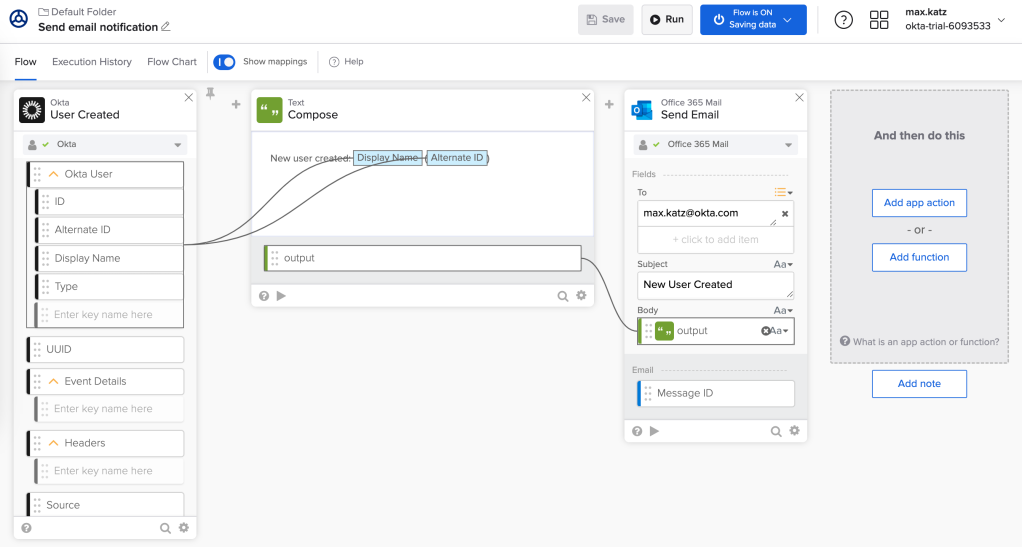
Okta Workflows flow.
There are two types of cards: app action and function cards.
App action
App action cards are pre-built connectors controlling other applications or web services – for example, Gmail, Office 365, Slack, Jira, and other connectors.
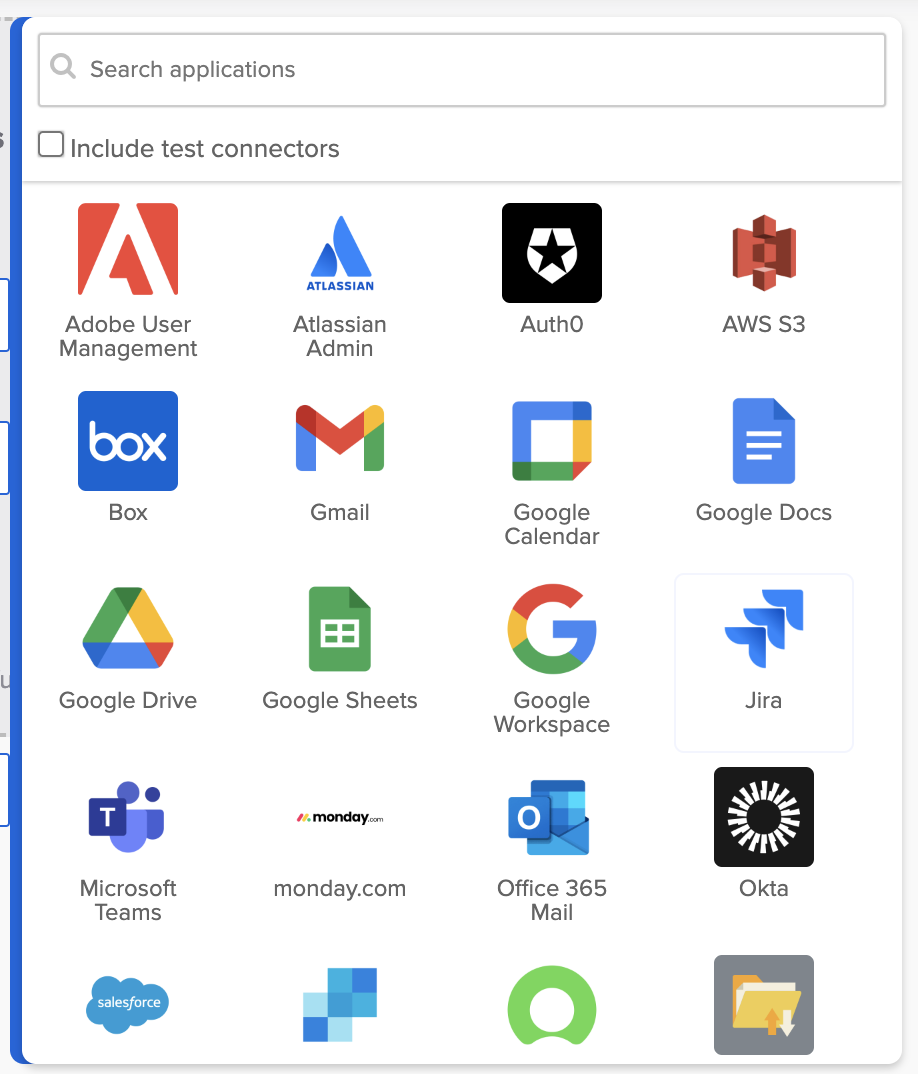
Okta Workflows connectors.
Function
Function cards interact with, change, or control the data in a flow. Some examples of function cards:
- True/False: Evaluate values based on true or false conditions.
- Flow Control: Manage and manipulate the structure of your flow.
- Date & Time: Parse and manipulate times and dates.
- List: Create and iterate over lists of items.
- Number: Perform mathematical operations.
- Text: Build, modify, and parse text.
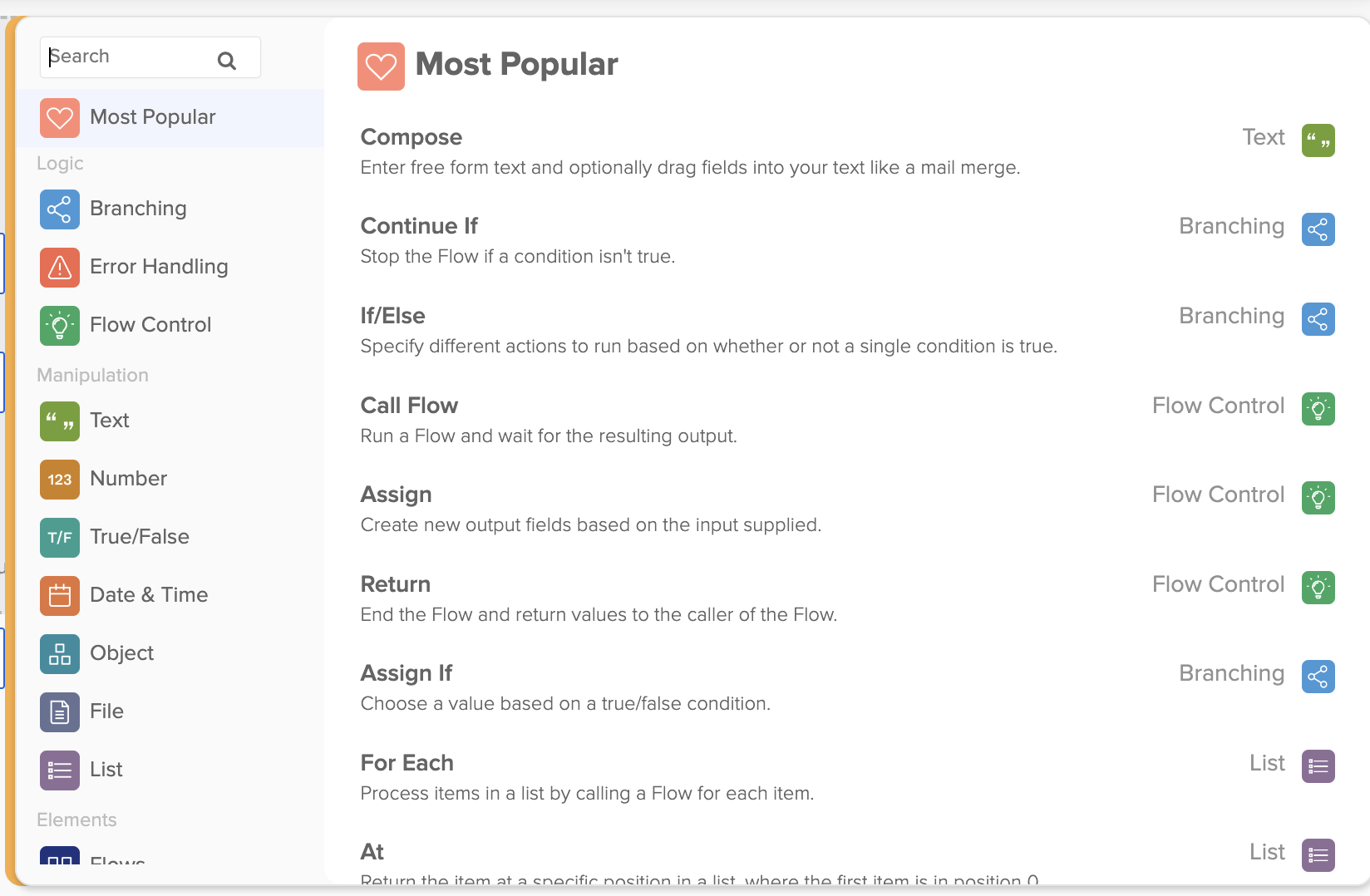
Okta Workflows functions.
A card has two types of fields: input and output.
Input fields accept values. Output fields are values a card produces. A card can pass output values to subsequent cards.
An example of the Text – Length function card:

The Text – Length card.
The Text – Length card calculates and returns the number of characters in a text string.
- The text field is the card’s input.
- The length field is the card’s output (the lower grey area).
The Text – Length card works with data.
An example of the Okta – Read User app action card.
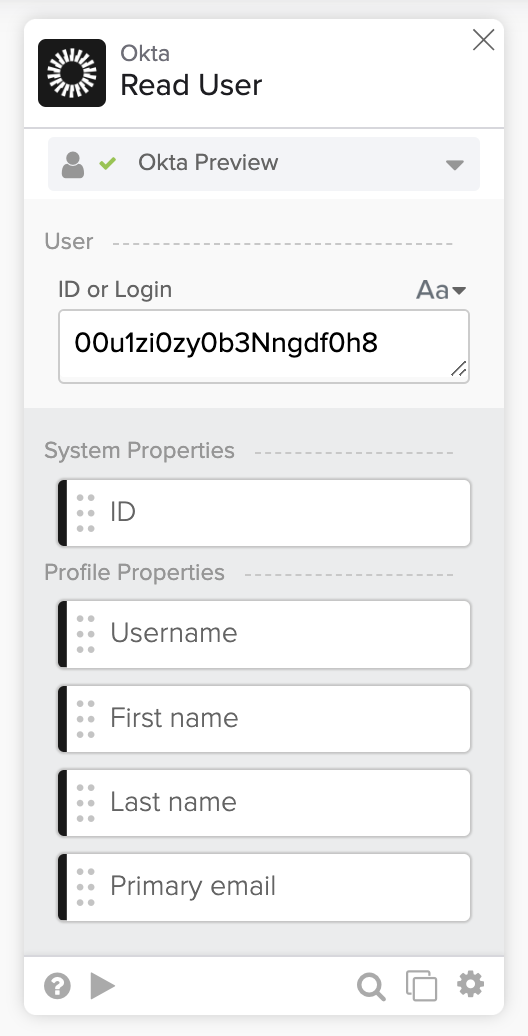
The Okta – Read User card.
The Okta – Read User card returns user information.
- The ID field is the card’s input.
- The card returns several output fields (the lower grey area).
The Okta – Read User card works with application data (Okta in this example). Behind the scenes, it’s an API call.
Passing data
Connect a card’s output field to a subsequent card’s input field to pass data between cards.
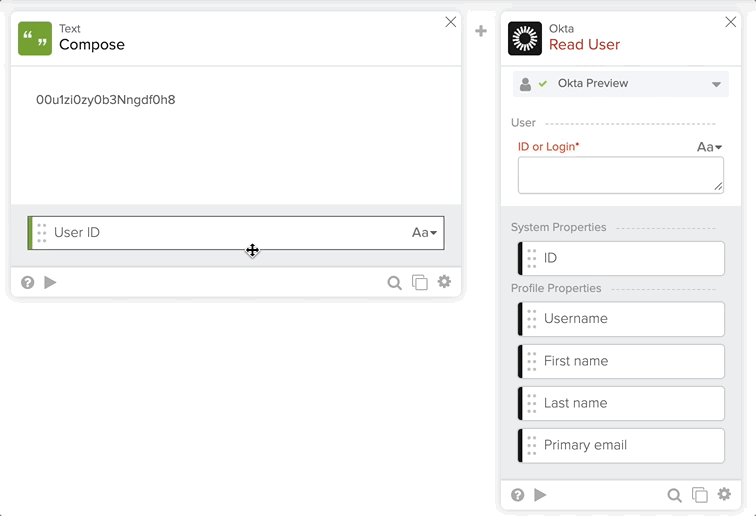
Passing data to the next card.
Build your first identity automation
Complete the following Getting Started tutorials:
- Send Email Notification for a New Okta Event.
- Notify When a User Is Suspended.
- Import Users from Google Sheets and Create Users in Okta.
Learn how to Get Access to Okta Workflows to Build Identity Automation.
Okta Workflows resources
🍫 Get help from Workflows specialists during weekly community office hours.
📺 Learn from Workflows videos.
🛟 Get help from support: discuss a Workflows topic or ask a question.
🙋🏻♀️ Get help from the community: join the #okta-workflows channel on MacAdmins Slack.






